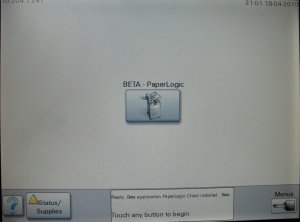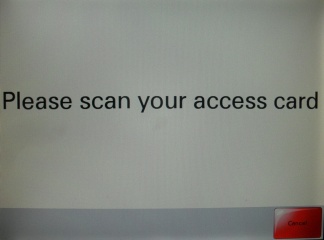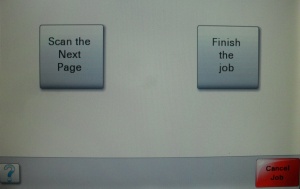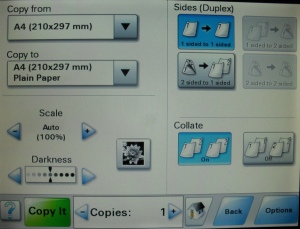skip to main |
skip to sidebar
Go to Internet Explorer (note: other search engine could not run the software) and key in usm.lib.paperlogic.my 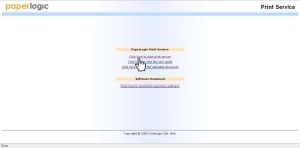
Click on “Click here to start print service” and wait for the software to launch.
Once the box popup, key in your username and password that will be given upon registration.
Then click “Login”
Wait for the icon at the taskbar. It will shows a message “Starting.Please wait…” and followed by “Started.You can printing now”
Go to the documents that you want to print. Make sure you choose “Paperlogic” printer.
Wait until the taskbar show “Print (Success)” (Note: If the notification showed “Print failed”, you are advised to do it again.)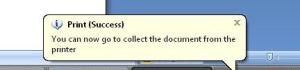
Please EXIT Paperlogic after you finish your printing job by right click at the Paperlogic icon at the taskbar ( Noted: failure to do so will allow the next users print using your account)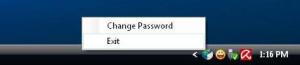
Release the documents at ANY of LEXMARK printers.
4. Change your paper size by clicking at “Copy From” button. Then press “Copy It” button to start copying.
Universiti Malaya
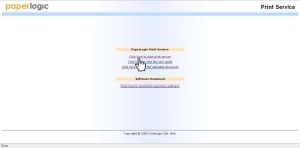


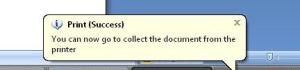
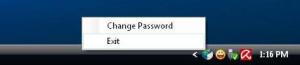
_________________________________________________
How to register??
1. Drop by at our counter at INTERNET ROOM, LIBRARY 1
2. Register your matrix card and TopUp minimum RM5
(NO expiry date on the topup value)
3. You can start printing, photocopying and scanning IMMEDIATELY!!!
** Collect TopUp value RM 50 and you will get RM 5 for FREE!!!**
How to copy??
1. Press the “PaperLogic” button at the printer screen.
2. Wait until the printer instructs you to access the matrix card. Wave your matrix card at the yellow label.
3. Once the menu show on the screen, press “Copy” button.
4. Change your paper size by clicking at “Copy From” button. Then press “Copy It” button to start copying.
5. Press “Scan the next page” to continue copying and press “Finish the job” after done copying.
6. LOGOUT after done.
ooo
huij
Copyright 2011. Blogger Templates by Bloggermint
Sponsored by : Dog Sitters, Alabama Bartending Jobs, Vermont Hospital Jobs

 Share on FB
Share on FB
 Tweet This
Tweet This
 Stumble It
Stumble It
 Digg This
Digg This
 Technorati
Technorati
 Delicious
Delicious